How to 3g on your netbook (without Network Manager)
Posted by muadib in How-To'sApr 23rd, 2009 | no responsesIntroduction
This guide will help any Kuki or Ubuntu user to install a user friendly 3G script that allows you to manage your 3G connection.
This script works for any 3G provider in the world, included in the package there are pre-scripts made for three uk, vodafone uk, orange uk, t-mobile uk and 02 uk.
The script works and it is really easy to use. We are still doing some work on it, for example we want to add a custom dialer which has no settings so that people can easily create their own dialers for different providers, for now you can do it by editing the .conf files.
We will keep this how-to updated as the script ![]()
Preparation
Turn on and Login on your AAO
Go to http://pt.kuki.me/scripts/3g-script/ and download the latest release.
In this how-to i will example as the 3G script saved to Desktop.
3G-script Installation Procedure
First let me tell you that the installation is so easy that a how-to almost wasn’t needed ![]()
After download and saving the script to your Desktop just unpack it. It could be unpacked to any location, i choose Desktop. If you are using Kuki just use the “Squeeze” unpacker to unpack it.
After unpack just run the Setup file, double click on it. ( the root password will be asked, if you are using Kuki the password is the same as the password of the user your created when installing Kuki)
Then the script will install the necessary programs and files for you. It will ask you who your provider is and based upon your choice will copy in the correct dialer config files. (just type the number of your provider and press enter, if your provider is not listed please see futher on this how-to). When the installer ends you will se a message saying: “…The installer has finished”, just close the window and it is done.
The launchers (3G Dialer icon) will be created on the Desktop and under network in the menu for you to launch the 3g dialer window.
After installation you can simply delete the installation files that you have unpacked and obcourse also the package that you have downloaded.
And that’s it, you just need to run the 3G Dialer to use your 3G connection.
If your 3G provider is not listed
If your 3G provider is not listed then you should choose any one of the listed providers to end the installation. This is needed so the script can be properly installed. After installation some manual configs are needed.
You need to know some basic information about your 3G provider, like the username, password, apn or access point and the phone number to dial. Normally you can find those doing a search on google but if you cant find it just ask them to the support team of you provider.
For doing this how-to i have choose the Vodafone provider when installing. After you installation is finished you can find the config file at:
- Go to MENU
- open the File Manager
- in the File Manager click on File System
- find the etc folder and double click on it
- find the kuki folder and double click on it
- find the 3g folder and double click on it
- find the vodafone3g.conf file and double click on it to open.
/etc/kuki/3g/vodafone3g.conf <- if you are using terminal
This is the Vodafone UK Script. You will need to edit the bold text and only that (if you edit another text the script will not work) with the proper information of your provider.
Example:
—————————————————————-
[Dialer defaults]
Modem = /dev/ttyUSB1
[Dialer vodafone]
Init2 = ATZ
Init3 = ATQ0 V1 E1 S0=0 &C1 &D2 +FCLASS=0
Stupid Mode = 1
Modem Type = Analog Modem
ISDN = 0
Phone = *99# <- (change it for the phone number of your provider)
Modem = /dev/ttyUSB0
username = web <- (change it for username of your provider)
Password = web <- ( change it for password of your provider)
Dial Command = ATDT
Baud =466600
Init4 = AT+CGDCONT=1,”IP”,”internet” <- (change it for apn or access point of your provider)
—————————————————————-
Save the file, close the editor and its ready!
Run the 3G Dialer and see if it works, if not pls come to our channel on IRC or our Forum and ask for help.
This script was made by Karl Hunt aka Khunt, thanks a lot!
Hugs
Kuki: ”Because leak coudn’t find anything on telly”