Kernel 2.6.31-rc9-kuki-20090919 Released!
Posted by vw72 in News, ReleasesSep 20th, 2009 | 3 CommentsThe Kuki Linux Team is pleased to announce a new kernel release. Besides all of the changes to the kernel that were made by the official kernel developers (www.kernel.org) between rc7 and rc9, This kernel adds the following support:
–dm_crypt – for those using encrypted files systems;
–Lguest guest support – for those running virtual sessions;
–kernel performance counters;
–updated acderhdf to version 0.5.17;
–and a few more wireless devices.
If you are using the kernel that shipped with Kuki Linux 2.8 and are needing any of the above features, then you should upgrade (or if you want our latest kernel ![]() ). The kernel and headers are available on our Downloads page.
). The kernel and headers are available on our Downloads page.
vw72
Kuki 3.0 Pre Release 1.7 is Out!
Posted by vw72 in ReleasesApr 27th, 2009 | 8 CommentsKuki 3.0 Pre Release 1.7 is out and can be downloaded from our download page. This version is based on the recently released Ubuntu 9.04 so it has the most recent versions of applications. Kuki 3.0 Pre Release 1.7 ships with a new custom kernel and the latest XFCE 4.6.0 desktop.
Installed Applications:
Firefox for web browsing
Pidgin for instant messaging/chat
Claws Mail
Audacious music player
Mplayer movie viewer
Zim for organizing thoughts and note taking
Album Shaper for digital photos
Changes since Pre Release 1.6:
Volume keys have been fixed
Shutdown/Reboot has been fixed
Further reduction from unneeded dependencies
New window manager and icon themes
Numerous under the hood tweaks
Because of the changes, there isn’t the ability to update from 1.6 to 1.7. You will need to do a fresh install. (LiveCD user id is kuki, leave the password blank)
Xorg.conf:
Xorg.conf does it’s best to auto detect keyboard, mouse, video, etc. It does so correctly on the Acer Aspire One, however, it does not provide the best settings for video. A different xorg.conf is provided that can be user installed that gives much better video performance, but will make it so the volume keys no longer function. That is the unfortunate trade off (although we are still working on a solution for this). If you want to use the enhanced xorg.conf, open a terminal and type sudo /usr/local/kuki/cfgKuki-xorg and a script will backup the original and copy the new one for you.
Remeber that this is a pre release, so it is not guaranteed to be bug free (but we do our best). If you do find bugs or have problems, please let us know in the forum or on irc chat (#kukilinux).
The Kuki team would like to thank every one for there help and support in getting this release out of the oven!
vw72
Kuki 3.0 Pre Release 1.6 Released!
Posted by vw72 in ReleasesMar 23rd, 2009 | 3 CommentsKuki 3.0 Pre Release 1.6 has finished uploading and can be downloaded from: here
To install, use netbootin to copy the iso to a usb key (unless you have an external cdrom for your aao) and boot from the usb key. Select the “default” option on the menu. and when it finishes booting (usb keys are not the fastest thing, you know), login with a user id of kuki and a blank password. Once the desktop loads (ignore the reboot message), click on the Install icon.
The first thing you’ll notice is that the installer screens are larger than the aao screen! We’re still working on a solution for that, however, to get around that problem, you can hold down the alt key, the left mouse button and then use the touchpad to move the window around to access the portions that don’t fit on the screen. Also, the screen for selecting your keyboard won’t let you, so just hit the forward button.
I would suggest that when you get to the partitioning screen for the hard drive, that if you have a solid state disk, you select manual so you can still use the ext2 format. However, the installer should default to ext3 and you can change it after installation. I would not use ext4 with a solid state drive as you cannot yet turn of the journal.
After installation is complete, you should be able to reboot into an installed Kuki distribution. The first time you boot and log in, a configuration script will be executed that will configure some settings for Kuki that will improve the video and overall experience. When it finishes the script, a message will be displayed to reboot. You should do so and enjoy Kuki 3.0 Pre Release 1.6!
Other Notes:
March 24 – after installing, you will need to right click on the firefox, pidgin and help icons on the panel bar, select properties and change the working directory from “Joe” to “Desktop”. Sorry about that. It will be fixed for the next release.
This release is based on Ubuntu 9.04 Alpha 6.
Default Kernel is 2.6.28-11-generic but original sickboy is included along with a new kernel from Haggis in /usr/local/kuki
Boot time is longer with this kernel because not all tweaks have been applied, this will be corrected before Kuki 3.0 releases (currently 16 secs with ssd vs 8 secs using sickboy)
You may notice a lot of pciehp warnings when booting or in the kernel log. These are a know problem with the kernel from Ubuntu and in getting the right card reader to work with it.
Fan control is not included as there have been recent reports that on some of the later models, it shuts the fan off completely – causing the aao to overheat and possibly become damaged.
vw72