Kuki 3.0 Pre Release 1.7 is Out!
Posted by vw72 in ReleasesApr 27th, 2009 | 8 responsesKuki 3.0 Pre Release 1.7 is out and can be downloaded from our download page. This version is based on the recently released Ubuntu 9.04 so it has the most recent versions of applications. Kuki 3.0 Pre Release 1.7 ships with a new custom kernel and the latest XFCE 4.6.0 desktop.
Installed Applications:
Firefox for web browsing
Pidgin for instant messaging/chat
Claws Mail
Audacious music player
Mplayer movie viewer
Zim for organizing thoughts and note taking
Album Shaper for digital photos
Changes since Pre Release 1.6:
Volume keys have been fixed
Shutdown/Reboot has been fixed
Further reduction from unneeded dependencies
New window manager and icon themes
Numerous under the hood tweaks
Because of the changes, there isn’t the ability to update from 1.6 to 1.7. You will need to do a fresh install. (LiveCD user id is kuki, leave the password blank)
Xorg.conf:
Xorg.conf does it’s best to auto detect keyboard, mouse, video, etc. It does so correctly on the Acer Aspire One, however, it does not provide the best settings for video. A different xorg.conf is provided that can be user installed that gives much better video performance, but will make it so the volume keys no longer function. That is the unfortunate trade off (although we are still working on a solution for this). If you want to use the enhanced xorg.conf, open a terminal and type sudo /usr/local/kuki/cfgKuki-xorg and a script will backup the original and copy the new one for you.
Remeber that this is a pre release, so it is not guaranteed to be bug free (but we do our best). If you do find bugs or have problems, please let us know in the forum or on irc chat (#kukilinux).
The Kuki team would like to thank every one for there help and support in getting this release out of the oven!
vw72


Ola, Esta muito fixe
Esta muito fixe
Parabens por este excelente distro. Estou a usa/lo no meu AAO
Abracos e bom trabalho
…just a note the script appears to be located at /usr/local/kuki/cfgKuki-xorg
Thanks for all of your hard work!
Obrigado Miguel
Just a note about the sound. If you’re not going to have some kind of graphics when adjusting volume, I have a good idea on how to have the better xorg.conf AND volume keys working. Make two new keyboard shortcuts(Fn + up arrow, Fn + down arrow) and make the commands amixer set PCM 1+ and amixer set PCM 1-. PCM is the sound device, and can also bet set to Master(which controls all sound devices). The 1+ can also be changed depending on how much you want the volume to change every time you run it. After that, go ahead and change xorg.conf.
As a note, the way I prefer to do it is:
ctrl+Fn+up – amixer set Master 1+
ctrl+Fn+down – amixer set Master 1-
Fn+up – amixer set PCM 1+
Fn+down – zmixer set PCM 1-
Another thing I like is
ctrl+F2 – xfce4-popup-menu
Maybe the shortcut worked by default for some people, but this is a quick and easy fix if it doesn’t.
Thanks for the Help Vlad.
I ask though that you post help in the forum and not in the comments of the news.
Thanks
Thanks for the thanks, I guess… and I’ll make sure to comment on the forum next time. Besides that, great OS, works perfectly for me!
Tnx Kuki team for the that cool value.
I have AAO 110L. It takes about 40 sec and about 85 Mb RAM for boot. And 1.5 Gb for installation (w Firefox, VLC and OpenOffice). And works fine yet. Bye Linpus:)
There was some disturbing issues allready solved:
Amixer control:: reinstalled.
Autologin:: found Slim 1.3.1 with autologin option.