How to install Kuki Linux preRelease 1.6 and 1.7 on Acer Aspire One
Posted by muadib in How-To'sApr 2nd, 2009 | 17 responsesVideo how-to:
Introduction
This guide will help new users Install kuki Linux preRelease 1.6 and 1.7.
Preparation
Download
Go to https://kuki.me/downloads choose the closest mirror for you and download it.
You now have two options for an install media:
Option 1 – USB Memory Stick.
To make a regular USB disk bootable you first need to get an application called UNetbootin from http://unetbootin.sourceforge.net/.
Once installed run UNetbootin
Select DiskImage and select ISO from the drop down menu and then browse for the image you just downloaded.
Select your USB memory stick that you want to put the kuki Linux install on.
Your settings should now look something like this…

Click Start, once its finished you are ready move on to the “Boot kuki Linux” Section
Option 2 – Burn to a CD.
For help burning the kuki Linux operating system to a cd follow this tutorial
https://help.ubuntu.com/community/BurningIsoHowto
Once the disk is burnt put in in a USB CD-ROM drive and plug it into your Acer Aspire One
Boot kuki Linux
Turn on your Acer Aspire One with the install media plugged in.
Press F12 Repeatedly untill you see this screen.

Select your install media and press enter to start the kuki Linux.
At the boot Menu Screen press Enter

Wait until you see the login window.

Enter the username “kuki” (without the quotes)
and the password is blank (no password)
After Login you will see a “Updates Complete, Please Reboot ” mensage, press OK and DO NOT REBOOT just yet ![]()

This is what Kuki Linux preRelease 1.6 looks like ![]()
You should now see a “Install” icon on the desktop, just double click that icon and the Installation Guide will appear

Now just follow the instructions in the Installation Guide for installing Kuki Linux on your Acer Aspire One.
After you have finished the installation you should try our latest costum kernel to get the most of your Acer Aspire One, download and installation instructions are avaiable in https://kuki.me/downloads
Yes..it is easy as that ![]() if you have any doubt or question just come to our #kukilinux channel on Freenode IRC and ask.
if you have any doubt or question just come to our #kukilinux channel on Freenode IRC and ask.
PS: sorry for my “not really good” english and pictures…also the wait for this how-to :p
__
ATTENTION: if you have any doubt about these how-to’s please ask for help on the Forum or on our IRC Channel #kukilinux at irc.freenode.net, please dont ask for help on the site posts.
WARNING!: Use of any of the downloads, information or advice delivered by our site or channels at your own risk. We are not responsible for any losses or damages and we are also not responsible for any post or comment made by a site visitor. Everything we post was tested by us and should work properly if our instructions were followed. However we are still not responsible for any damage of any kind incured from use any of our services.


“and the password is �blank� (no password)”
If there is no password, the password field being left blank (rather than the word “blank”), then shouldn’t “blank” be *without* quotation marks?
I aggree! … Done :p thank you for your suggestion.
Did you tried it on the D150 ( 10 inches ) ??
hello Klamath
Kuki should work fine with the default kernel on the Aspire One D150
Pls give it a try and send us your feedback.
Best reggards
I tried the 1.6 install on my acer aspire one notebook. my problem is that the screen res is formatted smaller than the install window boxes will fit into. So, I can’t see the buttons at the bottom to click on anything to proceed with the install. I have the res set to the max setting at 1024×600, but it still won’t fit. any suggestions?
I figured out a way around this. I hooked up a old 15″ lcd monitor to the external VGA output on the acer aspire one. This let me pick 1024×768 resolution in the desktop settings for display 2, and let me see the entire desktop when installing.

I’m downloading kuki 3.0 and will try it as a live usb first. i’m really looking forwards for this distro, expecting it to work flawlessly unlike some other distros i’ve used on my acer aspire one.
if it works for me i assure you i will spread the voice in every possible way.
I have ordered a A150 with 3G inside, unfortunaly it has windows preinstalled !.
Does Kuki also support the 3G module ?
Thnx
martin
Hi to all…
Nice distro, i downloaded it and just installed.
A question… is there a default root password i can use?
Thanks in advance.
Francesco
in order to move install box simply hold alt+left mouse and drag up. you” see what i mean….also thanx for being here..hope you like the aspire one as much as i do ,paul I’ll keep in touch till then “sorry i dont do windows”
This is the advice I got from vw72 regarding screen res problem during install
…there should be an install icon on the desktop that you need to click to install kuki. Before you do that, you might want to goto menu->settings-appearance and change the font size to 7. Otherwise, the installer program windows will be larger than your screen and you won’t see the buttons on the bottom.
Hi,
I wanna thank�s a lot for helping me with this Site!!!!
Now i got my AAO run again,and Kuki is really a nice system!!
And all functioned like so,as you showed here!
sincerely Tom
Hi there,
my girlfriend bought a Packard Bell Dot, they say it’s just the same AAO (HardWare) with a different look. Is this true? Anyone tried Kuki on that?
Need confirmation before wiping out that Winloose…
Thanks
Hello grafV
Can you pls ask your doubt in our forum or in our irc channel #kukilinux at freenode?
I dont know anyone who tried Kuki on a Packard Bell Dot but if it is a AAO clone should work just fine.
Thank You
You guys are awesome, seriouslu this OS runs beautifully on my aspire one.
Thank you so much for all your hard work.
What hard work?
Thank you!
Your English is fine.